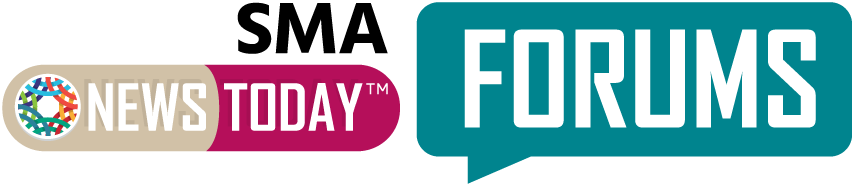Hi Alyssa,
The built-in software is the best voice-to-text software I found for MacOS. This differs from the accessibility feature, Voice Control, which allows you to control your entire interaction with your computer via voice in addition to dictation. It is almost like using your MacBook’s Siri functionality to write for you. Assuming you’re on the latest Mac OS, here’s how you would get to it. Open up settings, then go to Keyboard. From there, you should see the section labeled dictation. By default, this selection is turned off. Enable this and choose your shortcut button. I use the F5 shortcut or the microphone button on my on-screen keyboard. That way, I can turn it on and off as needed, but I can still do everything else with my mouse. This whole blog post was written using this method. If you’ve ever used nuances of dragon, naturally speaking, using the same type of language in phasing in your speech show will work well.
Additionally, using tools like ChatGPT can be helpful. They have a voice feature and are very conversational in trying to get the main bullet points you need. Then, it can provide a much larger response that you can then tailor to your needs. It’s at least a little better than writing everything out. Another tool is Grammarly. I find this especially useful when using dictation. It allows me to write and speak with a bit more flow and not worry about all the little grammatical or syntactical errors that the dictation software doesn’t quite get. It’s an easy point-and-click to fix, and it has some intuitive capabilities within it. Definitely check it out!</div>
I hope this helps!
Tyler